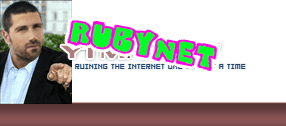i have a terminal emulator on my android phone, but no internet. Can someone please copy paste a few lists of linux command line commands from google in here?
Results 1 to 30 of 97
-
01-23-2018
-
01-23-2018
trying to root the thing, but kingroot wasn't able to do it for me automatically, so now i've got to figure out how to do that myself. From what i've managed to look up, i need to unlock the bootloader, then I'll be able to use command prompt on windows to modify my phone
-
01-23-2018
PLEASE READ Advisory: Kernel memory issue affecting multiple OS (aka F**CKWIT, KAISER, KPTI, Meltdown & Spectre) for the latest updates.
SiteSearchUser
All Groups ▾ Knowledge Base Blog
Knowledge Base
Basic DOS commands
13195 26 May 2017 270 people found this helpful
English | Español | Italiano | 日本語 | Français | Deutsch
Overview
Occasionally, on your Windows computer, you may need to perform a procedure by typing in commands at the Command Prompt. Entering commands in this way allows you to bypass the Windows graphical user interface and communicate directly with the operating system. You are most likely to need to work in this way if you get an infection and have to disinfect your computer from the command line, for example, using SAV32CLI, the command line version of Sophos Anti-Virus on Windows.
To communicate through the Windows command line, you will need to use MS-DOS commands. This article lists some basic DOS commands that you are likely to find useful when working from the command line, but there are many more available. To find out more about MS-DOS, consult a book, online dictionary or encyclopedia, or other specialist publication.
The following sections are covered:
DOS commands
Accessing the command prompt from Windows
Accessing the command prompt in safe mode
Feedback and contact
DOS commands
Command and Usage Examples
ATTRIB
Change file attributes. + adds an attribute, - removes it. Attributes are: A=archive; R=read only; S=system; H=hidden.
ATTRIB -R -A -S -H <VIRUS.EXE>
All these attributes will be removed from virus.exe.
C:
Go to the C: drive. Similarly A: and D: etc. C:
CD
Change directory. When you change directory, the prompt changes, showing the path of the directory you are currently in.
Note, directory is the term used by DOS for what Windows calls a folder.
CD\ takes you to the top of the directory tree (typically to C:) .
CD.. moves you one level up the directory tree (i.e. up towards the root directory).
CD <DIRECTORYNAME> takes you to that directory. You can use one or more subdirectory names, separated by \ e.g.
CD WINNT\Media takes you to the directory C:\WINNT\Media
To change to another path, type the full path with slashes. e.g.
CD \WINDOWS\SYSTEM
CLS
Clear the screen. CLS
DEL
Delete one or more files in the current directory. Can be used with the * and the ? wildcards.
DEL *.* will delete ALL files in the current directory, USE WITH CAUTION.
(Note: DEL cannot be used to delete directories. Use RD to remove a directory.)
DEL <VIRUS.EXE> deletes virus.exe
DEL *.JPG will delete all files with the extension JPG.
DEL MY*.* will delete all files beginning with MY and with any extension.
DEL MY??.* will delete files that are 4 characters long and begin with MY and with any extension.
DIR
Displays the contents of a directory (folder).
Note, directory is the term used by DOS for what Windows calls a folder.
These switches can be combined, so DIR /W /P will return multiple rows listing a page at a time.
You can use the * and the ? wildcards to search for a particular file. The ? character represents ONE character, and the * character represents multiple characters.
DIR *.* lists all the files in a directory.
DIR displays all files and folders in the current directory. Folders are indicated in the list by <DIR>.
Files are usually listed by name.
DIR /P displays the contents a page at a time, i.e. as many as will fit in your command line window. Press any key to display the next page.
DIR /W displays the files/folders in multiple rows. This view gives less information per file.
DIR *.JPG displays all files with the extension JPG in the current directory and all subdirectories.
DIR MY??.* displays all files beginning with MY, exactly 4 characters long, and with any extension.
DIR /S lists the contents of all subdirectories.
DIR /AH displays all hidden files.
EDIT
Runs DOS EDIT (a simple text editor). Useful for editing batch files and viewing logs. This command requires QBASIC.EXE to be present.
EDIT <VIRUSLOG.TXT> opens the file viruslog.txt and allows you to edit it.
EDIT <NEWFILE.TXT> creates a new file called newfile.txt and opens it up for you to edit.
HELP
Displays DOS Help. For help on an individual command, type HELP then the command for which you want more information.
HELP DIR displays information on the DIR command.
MD
Make Directory creates a new directory below the current one. (The command can also be written as MKDIR.)
MD <NEWDIR> creates a new directory called Newdir.
PRINT
Prints the specified file (if the printer is supported in DOS - many are not).
PRINT <LOGFILE.TXT>
Prints LOGFILE.TXT
RD
Remove directory. Removes a sub-directory of the current directory. The directory you want to remove must be empty of all files. (The command can also be written as RMDIR)
RD <DIRECTORYNAME>
RENAME
Rename a file. You must use the full file name including the suffix.
RENAME <OLDNAME.EXE> <NEWNAME.EXE>
TYPE
Displays the contents of a file on the screen. If you use this command on a file which is not a text file, the display will be unintelligible. Use with |MORE to display the text on a page by page basis, and prevent it scrolling off the screen. | is a pipe character.
TYPE C:\README.TXT|MORE
>
When you run a DOS command, output is usually sent to the screen. Use > to redirect output from the screen to a file. It runs the command preceding the >, creates a file in the current directory with the name you specify, and sends the information/output returned by the command, to that file.
COMMAND > FILENAME.TXT
e.g. SWEEP > REPORT.TXT The details of any infected files reported by SWEEP are sent to a file called REPORT.TXT.
Accessing the command prompt from Windows
To access the command prompt from Windows (a DOS box), do as follows:
At the task bar, select Start|Run.
Type
CMD
or on some versions of Windows
COMMAND
Click OK.
A command prompt will open.
Accessing the command prompt in safe mode
For Windows NT/2000/XP/2003, see How to remove malicious files with SAV32CLI.
For Windows 95/98/Me you can boot from a startup disk, or use MS DOS mode
At the task bar, select Start|Shut down.
Select Restart in MS-DOS mode.
Click OK.
Feedback and contact
If you've spotted an error or would like to provide feedback on this article, please use the section below to rate and comment on the article.
This is invaluable to us to ensure that we continually strive to give our customers the best information possible.
Article appears in the following topics
General
Endpoint Security and Control > Management > Control Center
Did this article provide the information you were looking for?
Every comment submitted here is read (by a human) but we do not reply to specific technical questions. If you need technical support please post a question to our community. Alternatively for licensed products open a support ticket.
Yes No
Comment
Submit
Advisories
+Cyberoam
+Data Control and DLP
Email Appliance
+Endpoint Security and Control
+Free Tools
+General
+Mobile
+PureMessage
+Reflexion
+SafeGuard Encryption
+Server Protection
+Sophos Central
Sophos Clean
Sophos Home
+Sophos UTM 9
Web Appliance
+XG Firewall
T&Cs
Help
Cookie Info
Contact Support
© 1997 - 2017 Sophos Ltd. All rights reserved.I am the owner of http://www.ezmangaforum.com
-
01-23-2018
also, i'm hardcore street coder

-
01-23-2018
thank you dp, you're the first person that came to mind for who i wanted to reply to this thread
-
01-23-2018
usually you can get root with rm -rf /
-
01-23-2018
still need linux commands if someone could copy paste them
-
03-14-2018
Stil Don't understand what you can do with Linux you can't do with Windows
-
-
03-15-2018
@echo off
:LOOP
echo love linux
goto LOOP
-
03-15-2018
Love this
Thread[COOL LIST] Battery Bits, Lily, Knights Templar, snoofalew, poopalew [/COOL LIST]
*****Official Rubynet Welcoming Committee Leader*****
-
-
-
03-15-2018
dp is a full stack developer he probably has cygwin on all of his windows machines
-
-
03-15-2018
I wish there was a command to delete the plug drugs account
-
03-16-2018
Sorry pluggy but I do not understand this thread
-
03-16-2018
 I am the owner of http://www.ezmangaforum.com
I am the owner of http://www.ezmangaforum.com
-
03-16-2018
who wants to write me an android app that sends out a udp broadcast when the phone rings? I already have VB and python clients but I have no fucking idea how to develop on android
-
03-16-2018
what's that site where I can hire an indian developer for like $50
-
03-16-2018
i have a mac but i'm switching back to a pc as they now have unix subsystem built in
https://docs.microsoft.com/en-us/win.../install-win10I am the owner of http://www.ezmangaforum.com
-
03-16-2018
react native is easy just use that
I am the owner of http://www.ezmangaforum.com
-
-
-
-
03-16-2018
use vue.js then use the mexcian fork of angular 1.3 elz can walk you though it
I am the owner of http://www.ezmangaforum.com
-
-
-
03-16-2018
if you have the source code I could probably copy/paste most of what I need from it though
-
03-16-2018
I mean there's stuff to convert/compile vb and c# and python into android apps but I'm not sure if anything but native will let me detect when the phone is ringing I doubt they give that kind of access to runtimes
Thread Information
Users Browsing this Thread
There are currently 1 users browsing this thread. (0 members and 1 guests)